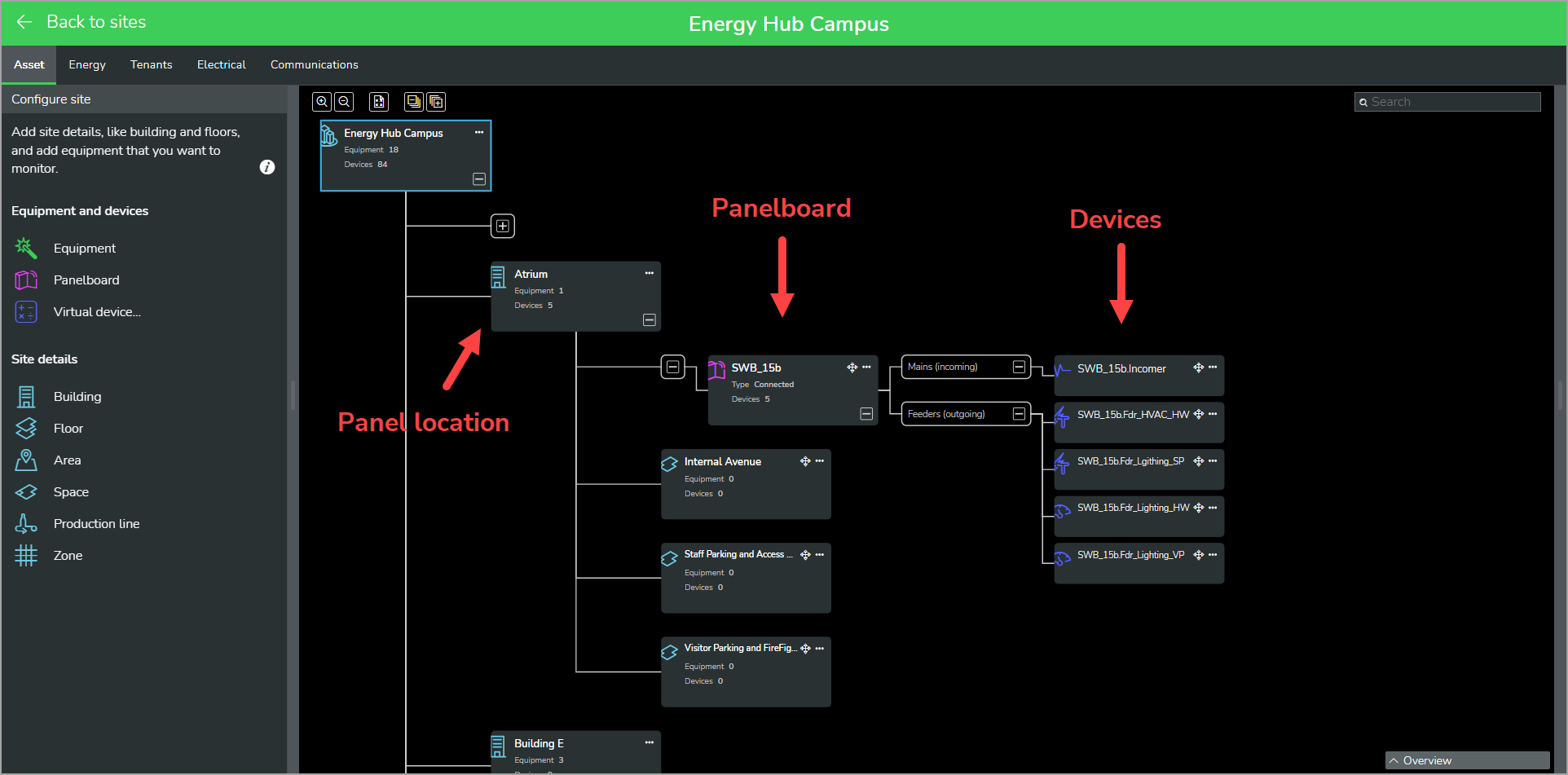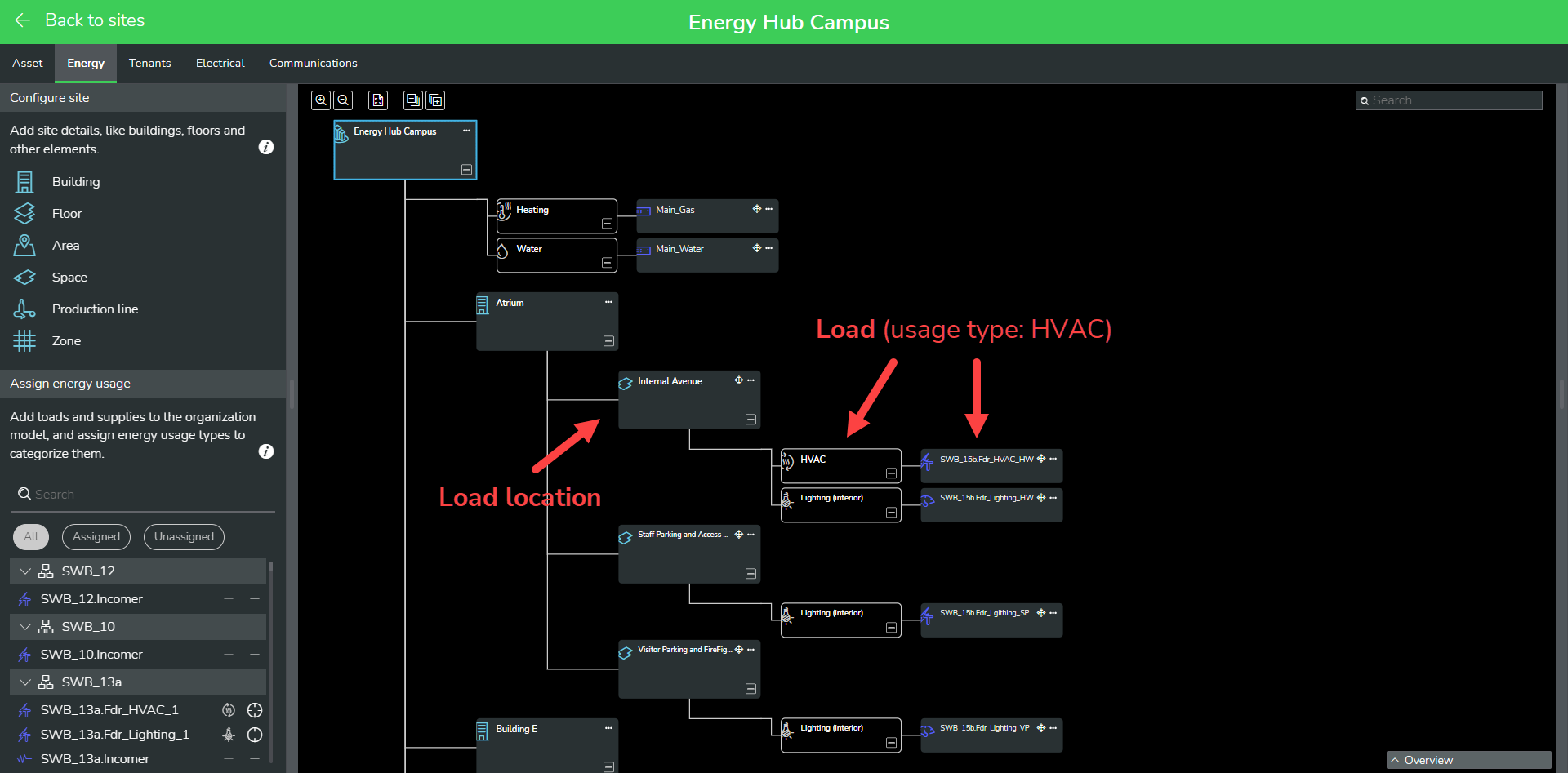Loads, supplies, energy usage types
Energy Hub uses an organization model to represent your facility. This organization model includes locations, such as buildings or floors, and it includes loads (energy consumers) and energy supplies. For example, your lighting or heating systems are represented as loads, and your utility feeders or on-site generation are represented as supplies.
For Energy Hub to show energy consumption information for a location, this location needs to be associated with the monitoring devices that provide the energy data for the loads and supplies at this location. In addition, for Energy Hub to identify the type of loads and supplies, energy usage types need to be assigned to these monitoring devices. Energy usage types categorize energy consumption and supply based on a standardized set of end uses and supply types. For example, Lighting is a consumption usage type, Renewable power source is a supply usage type.
The physical location of a monitoring device in your facility is often not the same as the load or supply it is monitoring. For example, a device monitoring lighting load in an area could be installed in the electrical room in the basement. To identify the location of the device and the load or supply it is monitoring, Energy Hub uses two different views, the Asset view and the Energy view. The Asset view shows the physical location of the monitoring device; the Energy view shows the location of the load or supply that is being monitored.
When configuring Energy Hub, the monitoring devices are automatically added to the Asset view based on the information available from the gateways. You use the Energy view to assign energy usage types to the monitoring devices and to associate the devices with locations.
The following applies to monitoring devices and energy usage types in Energy Hub:
- A device needs to be associated with a location for Energy Hub to include its data in energy information displays.
- A device that has no usage type assigned to it is marked as Uncategorized.
- A usage type must be assigned to an uncategorized device when the device is associated with a location.
- A device that is connected to Energy Hub through a Panel Server gateway can have its usage type defined in the gateway before it is connected to Energy Hub.
- After a device that is connected through a Panel Server has been added to Energy Hub, its usage type is only managed in Energy Hub. That means the usage type cannot be changed through Panel Server and changes to the usage type in Energy Hub are not sent back to Panel Server.
- A device can be moved from one location to another location.
- A device that is moved to a new location can keep its assigned usage type, or the usage type can be changed.
- A device can be removed from a location.
- A device that has been removed from a location keeps its assigned usage type and is marked as Unassociated.
- A removed / unassociated device can be re-associated with the same location or a different location.
- A removed / unassociated device that is re-associated with a location can keep its assigned usage type, or the usage type can be changed.
- The assigned usage type for a device can only be changed while the device is associated with a location, or when it is moved to a location.
Examples of Asset view and Energy view:
Configuring loads, supplies, and energy usage types
- In Energy Hub, go to Setup > System setup.
- In the organization model in the configuration panel, find the site that you want to add the load or supply to and select Configure site. The Configure site screen displays.
- In Configure site, in the Energy view, under Add loads and supplies, find the device that monitors the load or supply that you want to add.
- If the device has the correct energy usage type assigned to it, drag the device onto the relevant location in the organization model to add it to this location.
TIP: To add multiple devices to the same location, use
Shift+clickorCtrl+clickto select the devices in the list.If the device does not have an energy usage type assigned to it, or if the assigned usage type is incorrect, then:
- Drag the device and hold it over the relevant location in the organization model. The Assign energy usage type dialog displays, showing a list of recently selected usage types..
- Drop the device on the desired usage type in the list. If you do not see the correct usage type in the list, or the list is empty, drop the device on the Assign a different usage type button. The Assign energy usage type dialog displays.
- In Assign energy usage type, find and select the usage type you want, and select Assign.
- In Energy Hub, go to Setup > System setup.
- In the organization model in the configuration panel, find the site with the load or supply that you want to change the energy usage type for and select Configure site. The Configure site screen displays.
- In Configure site, in the Energy view, in the organization model, find the device that monitors the load or supply that you want to change the energy usage type for.
- From the options menu (three dots) for the device, select Change usage type to open the Change energy usage type dialog.
- In Change energy usage type, select the new usage type for the device.
- Select Change.
You can also change the usage type for a device by pointing to the 4-way arrow on the device tile, then dragging the device onto the location it is associated with in the organization model. This opens the Change energy usage type dialog.
To change the usage type for multiple devices at the same time, use Ctrl+click to select them, then drag them by the 4-way arrow onto the associated location.
To remove a load or supply:
- In Energy Hub, go to Setup > System setup.
- In the organization model in the configuration panel, find the site with the load or supply that you want to remove and select Configure site. The Configure site screen displays.
- In Configure site, in the Energy view, in the organization model, find the device that monitors the load or supply that you want to remove.
- From the options menu (three dots) for the device, select Remove device to remove the device and unassociate it from the location in the organization model.
NOTE: Removing a load or supply only removes the association of a device with a location. The device will not be deleted from Energy Hub. The device will be marked as Unassociated in the device list. It will keep the last energy usage type that was assigned to it. You can reassign this usage type when you add the device to the organization model again.
TIP: To remove multiple devices, use Ctrl+click to select the devices, then, from the options menu (three dots) of any one of the devices, select Remove selected.
For information on energy usage types in Energy Hub, see Loads, supplies, energy usage types.
For information on usage types that are supported by different energy efficiency codes and standards, see Supported standards .
For information on importing usages types from communication gateways, see Notes on importing device data and information from a gateway into Energy Hub:.
For more information on energy usage types in Energy Hub, see Usage types.
For information on usage types that are supported by different energy efficiency codes and standards, see Supported standards .
For information on importing usages types from communication gateways, see Notes on importing device data and information from a gateway into Energy Hub:.