Automation and control
Overview
Manually control non-critical loads, such as lighting, or define schedules for automated load control.
Features
[Mobile app – Site Manager mode only]
IMPORTANT: The data for this functionality is not real-time. Energy Hub uses the latest logged data from the equipment or monitoring device. Updates occur every 10 minutes.
With manual load control you can turn non-critical loads on or off. Non-critical loads are loads that cannot cause a safety hazard or that are not critical to your operations. You can control these loads and monitor the on / off status with Energy Hub.
Manual load control includes the following data:
- Load status (on/off)
There are no software-based alarm types for manual load control.
To learn more about alarming in Energy Hub, see Alarming.
For details on software-based alarms, see Software-based alarms.
Prerequisites
Verify that:
- You have an active Energy Hub subscription that includes this feature. For information on subscriptions, see Energy Hub subscriptions.
- PowerTag Control IO devices are installed in your facility for control.
- Contactors or pulse relays and remote indication auxiliaries are installed and connected to the PowerTag Control IO devices for switching the loads.
- The PowerTag devices are connected to Panel Server communication gateways, through concentrators, that are connected to Energy Hub over the internet.
- The communication gateways have been added to your organization in Energy Hub.
- Energy usage types, for example Lighting, have been assigned to the loads that are being controlled.
Configuration
Configure load control in the Panel Server gateway. Refer to the gateway documentation for details.
You can control loads on the load-type tabs on the Home screen. For example, for a lighting load, on the Lighting tab.
NOTE: The tab naming for the load types on the Home screen is based on the energy usage types that are assigned to the loads. For example, a Ventilation tab will display if a load has been assigned a Ventilation usage type.
Lighting control with status summary and details (shown in dark mode):
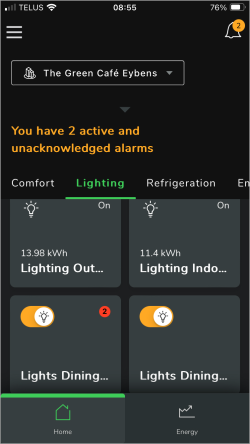
|
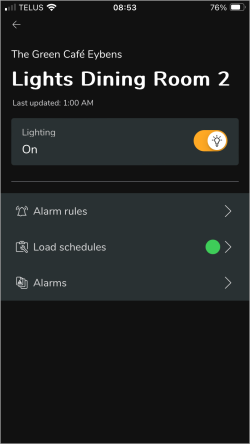
|
Lighting control with status summary and details (shown in dark mode):
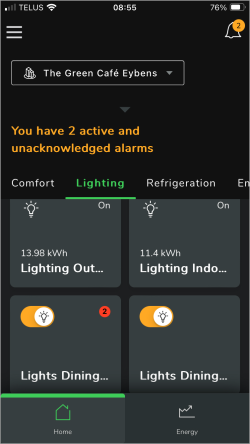
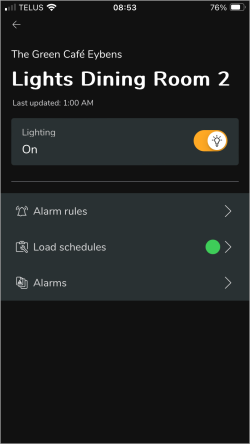
You can monitor the status of the loads you are controlling.
Lighting details with on / off status indicator (shown in dark mode):
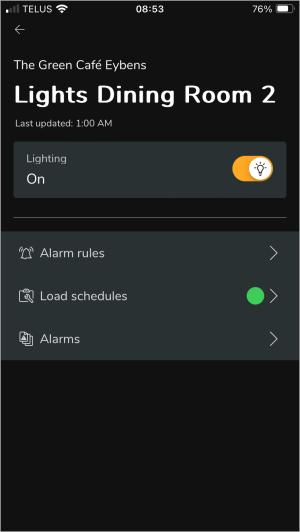
|
Lighting details with on / off status indicator (shown in dark mode):
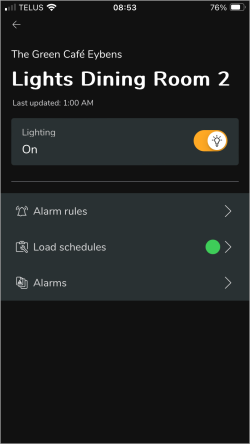
|
There is no reporting for manual load control.
[Mobile app – Site Manager mode only]
With scheduled load control, you can turn non-critical loads on or off automatically. Non-critical loads are loads that cannot cause a safety hazard or that are not critical to your operations. You can control these loads with load schedules, based on the day of the week and the time of day.
Scheduled load control includes the following data:
- Load status (on/off)
There are no software-based alarm types for scheduled load control.
To learn more about alarming in Energy Hub, see Alarming.
For details on software-based alarms, see Software-based alarms.
Prerequisites
Verify that:
- You have an active Energy Hub subscription that includes this feature. For information on subscriptions, see Energy Hub subscriptions.
- PowerTag Control IO devices are installed in your facility for control.
- Contactors or pulse relays and remote indication auxiliaries are installed and connected to the PowerTag Control IO devices for switching the loads.
- The PowerTag devices are connected to Panel Server communication gateways, through concentrators, that are connected to Energy Hub over the internet.
- The communication gateways have been added to your organization in Energy Hub.
- Energy usage types, for example Lighting, have been assigned to the loads that are being controlled.
Configuration
- Configure load control in the Panel Server gateway. Refer to the gateway documentation for details.
- Create load schedules in Energy Hub for the loads that you want to control automatically.
For step-by-step instructions on how to create and manage load schedules, see automation and control tasks.
You can enable or disable load schedules for automatic load control.
Load schedule enable / disable (shown in dark mode):
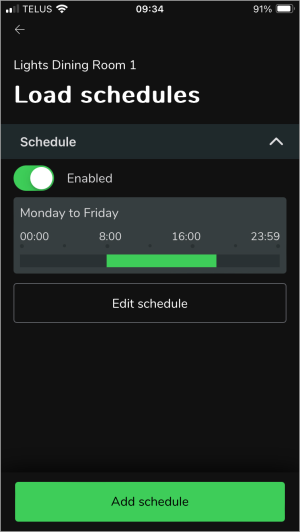
|
Load schedule enable / disable (shown in dark mode):
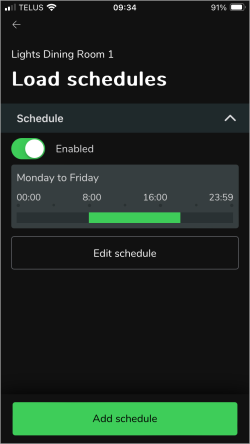
|
You can view load schedules in Setup.
Load schedule details (shown in dark mode):
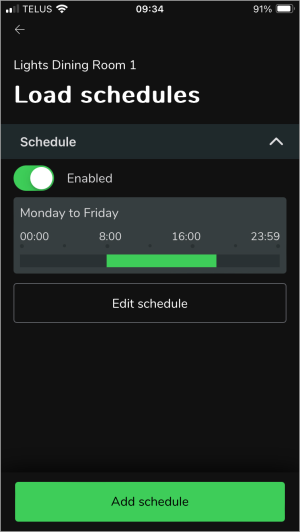
|
Load schedule details (shown in dark mode):
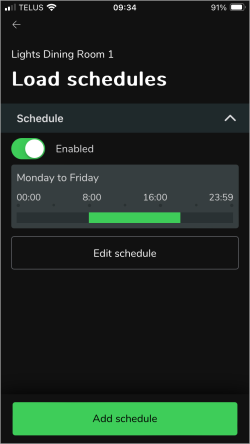
|
There is no reporting for scheduled load control.
 warning
warning