Alarming
[Web app and mobile app]
Energy Hub uses alarms to keep you informed about exceptional operating conditions in your facility. You can monitor alarm status, receive notifications, and acknowledge alarms.
There are three types of alarms in Energy Hub:
- Software-based alarms are generated by Energy Hub based on measurement data from monitoring devices in your facility.
- Gateway-based alarms are generated by the communication gateways that are installed in your facility.
- Device-based alarms are generated by the monitoring devices that are installed in your facility.
NOTE: Your feature plan subscription, the communication gateway types, the monitoring device types, and the gateway and device configurations determine the types of alarms you can have for your organization. For information on which alarm types are available for different devices and feature plans, see the alarms reference.
The following table shows the details that are available for an alarm in Energy Hub:
| Property | Description |
|---|---|
|
Category |
A high level classification of the alarm. The following alarm categories are available in Energy Hub: Asset monitoring, Diagnostics, Energy management, Power quality, General |
|
Type |
A low level classification of the alarm. Alarm types include: Protection, Over Current, Unbalance, Demand, and others. |
|
Detail |
Information about the device or measurement that is being alarmed on. |
|
Priority |
Importance of the alarm. The alarm priority can be high, medium, or low. |
|
State |
Possible states include: Active or Inactive, Acknowledged or Unacknowledged |
|
Start time |
The date and time when the alarm went active. |
|
End time |
The date and time when the alarm went inactive. |
|
Duration |
This shows: Active when the alarm is active, Instantaneous (for an instantaneous alarm, such as a power quality transient alarm), or the length of time the alarm was active for an inactive alarm. |
You can acknowledge active alarms. When you acknowledge an alarm, Energy Hub records the user name of the logged-in user, the date and time of the acknowledgment, and an optional comment.
After you have acknowledged an alarm, it stays acknowledged until the next time it goes active. At that point, it is reset to unacknowledged and is ready to be acknowledged again. An alarm stays unacknowledged until you acknowledge it.
TIP: Acknowledging alarms is a good practice to show that the alarm is being managed and to record relevant information for future reference.
For step-by-step instructions on how to acknowledge alarms, see To acknowledge an alarm.
Energy Hub can send notifications about alarm state changes as email or mobile push notifications.
For details on alarm notification, see Notifications
[Mobile app – Technician mode only]
You can share alarm information in the Energy Hub mobile app, for example through email or text.
For step-by-step instructions on how to share alarms, see To share an alarm.
Prerequisites
Verify that:
- You have an active Energy Hub subscription that includes this feature. For information on subscriptions, see Energy Hub subscriptions.
- Power monitoring devices are installed in your facility to monitor loads such as lighting, air conditioning, plug loads, and other consumers.
- (For water and gas monitoring) Water and gas monitoring devices are installed in your facility.
- The monitoring devices are connected to communication gateways, for example Site Server or Panel Server, that are sending measurement data to Energy Hub over the internet.
- The communication gateways have been added to your organization in Energy Hub.
NOTE: For Energy Hub to recognize a device as a water or gas meter, set the correct I/O Contextualization setting and the Commodity setting for the device in the Panel Server gateway. You can also set the Commodity setting in Energy Hub if it is not set correctly by Panel server. See Settings for information on the Commodity setting.
Configuration
Software-based alarms
Create software alarm rules in Energy Hub for the monitored location or equipment.
Gateway-based alarms and device-based alarms
For a Panel Server gateway, these alarms are automatically configured the first time it connects to Energy Hub. This is not user-configurable. The alarms set by Energy Hub may differ from those manually configured on the gateway.
For step-by-step instructions on how to configure software-based alarms and manage alarms in general, see Alarming and notification tasks. For information on how to configure gateway-based alarms and device-based alarms, consult the gateway and device documentation.
[Web app]
You can view alarms in Inbox, and in Investigate in the Asset view.
Inbox shows alarms for the entire organization, but only for the alarm categories and alarm priorities you have selected in the notification settings. Investigate shows all alarms for the location or equipment that you select in the organization tree, independent of the notification settings.
Alarms in Inbox(shown in dark mode):

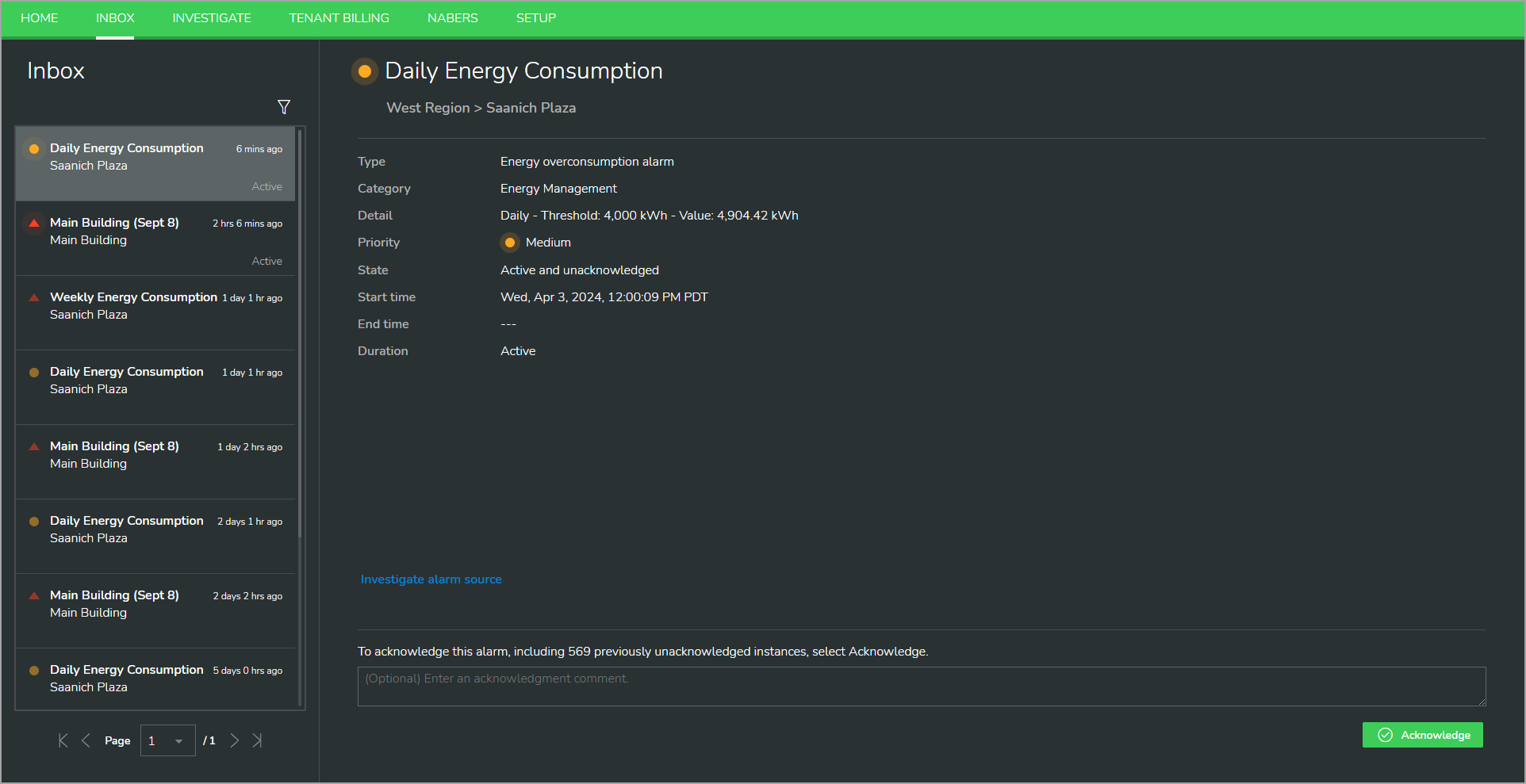
Alarms summary in Investigate(shown in dark mode):
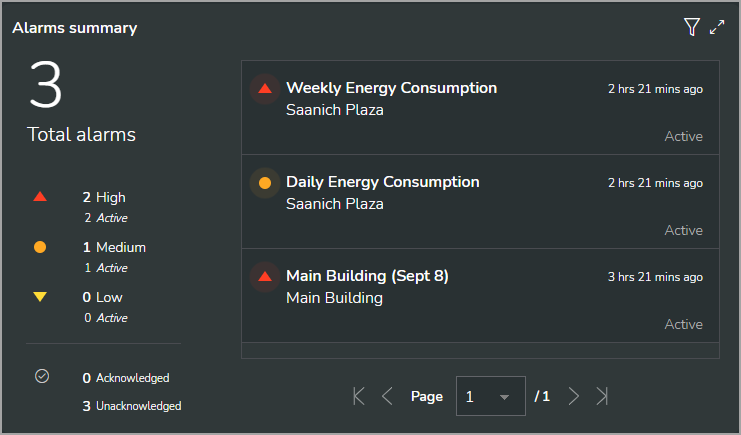
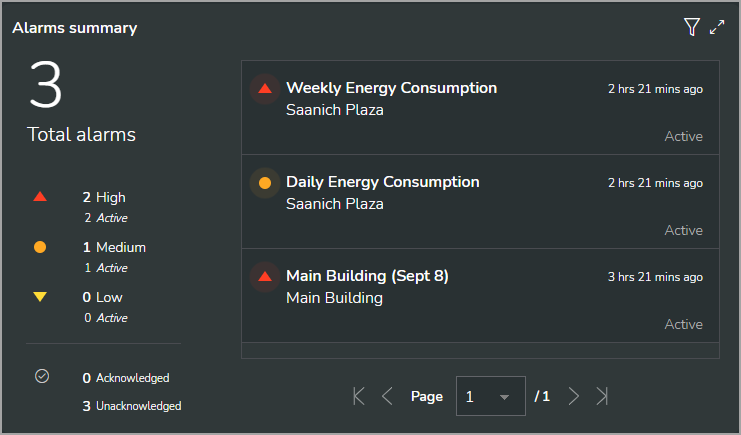
Alarm details in Investigate(shown in dark mode):
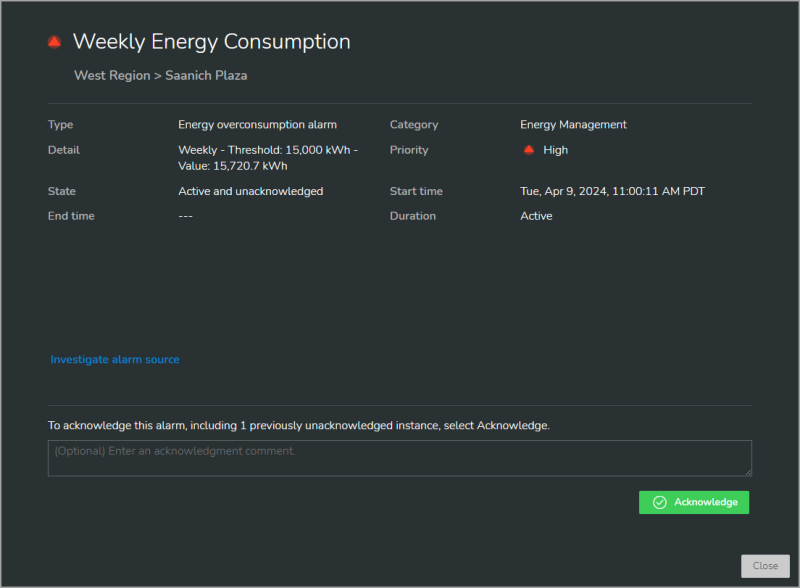

Alarms by location in Investigate(shown in dark mode):
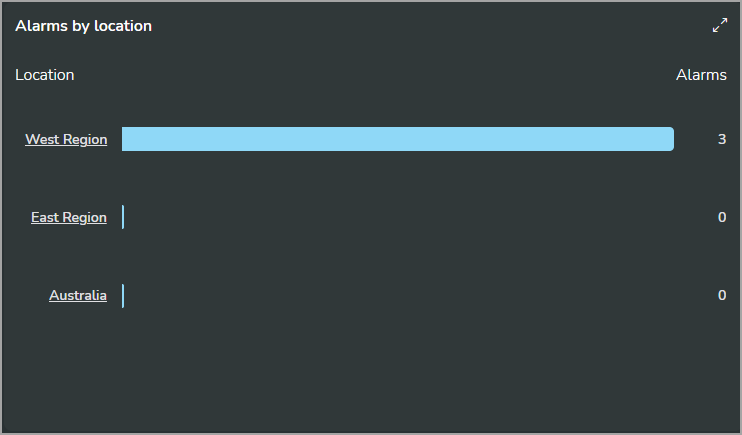
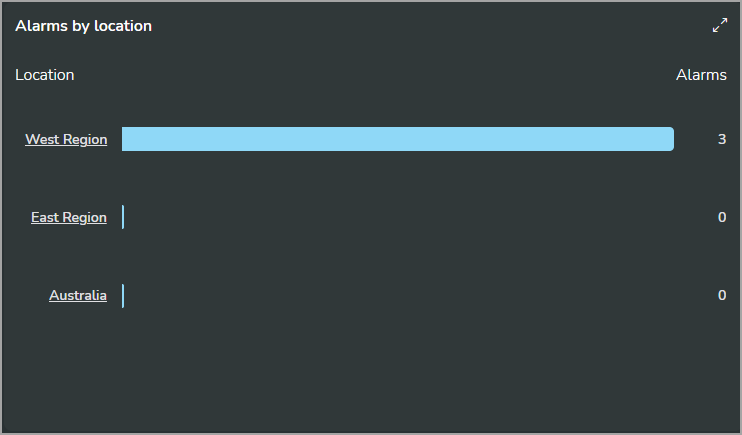
[Mobile app]
You can view alarms on the Home tab, in Site manager mode and on the Inbox and Investigate tabs in Technician mode.
Alarms on the Home, Inbox, and Investigate tabs (shown in dark mode):
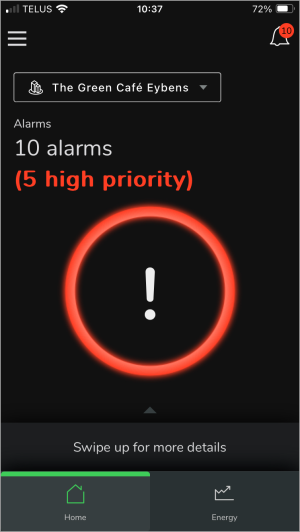
|
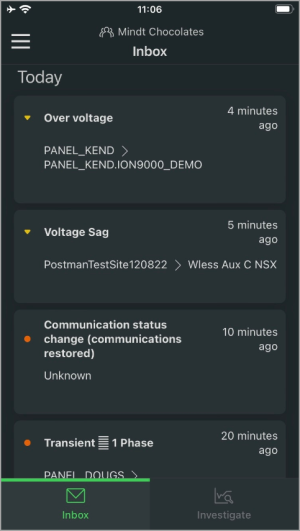
|
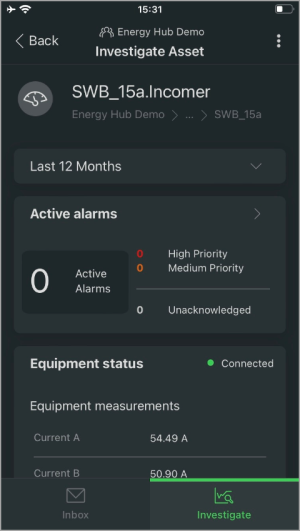
|
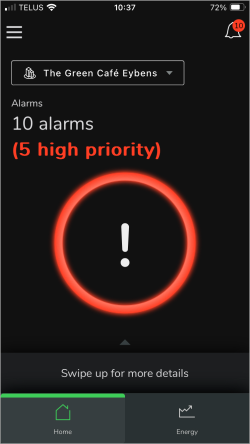
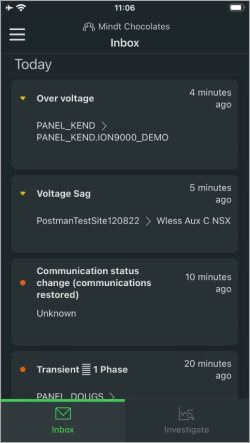
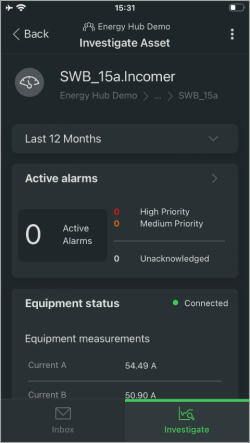
For step-by-step instructions on how to view alarms, see viewing alarms.
[Web app]
You can create a report for alarming by printing the data displays in the Asset view in Investigate, or by saving them as a PDF output.
- Printing or saving as PDF is not available for alarms displayed in Inbox.
- CSV export is not available for alarm displays.
For step-by-step instructions on how to report on alarms, see reporting.
[Mobile app]
There is no reporting for alarms in the mobile app.